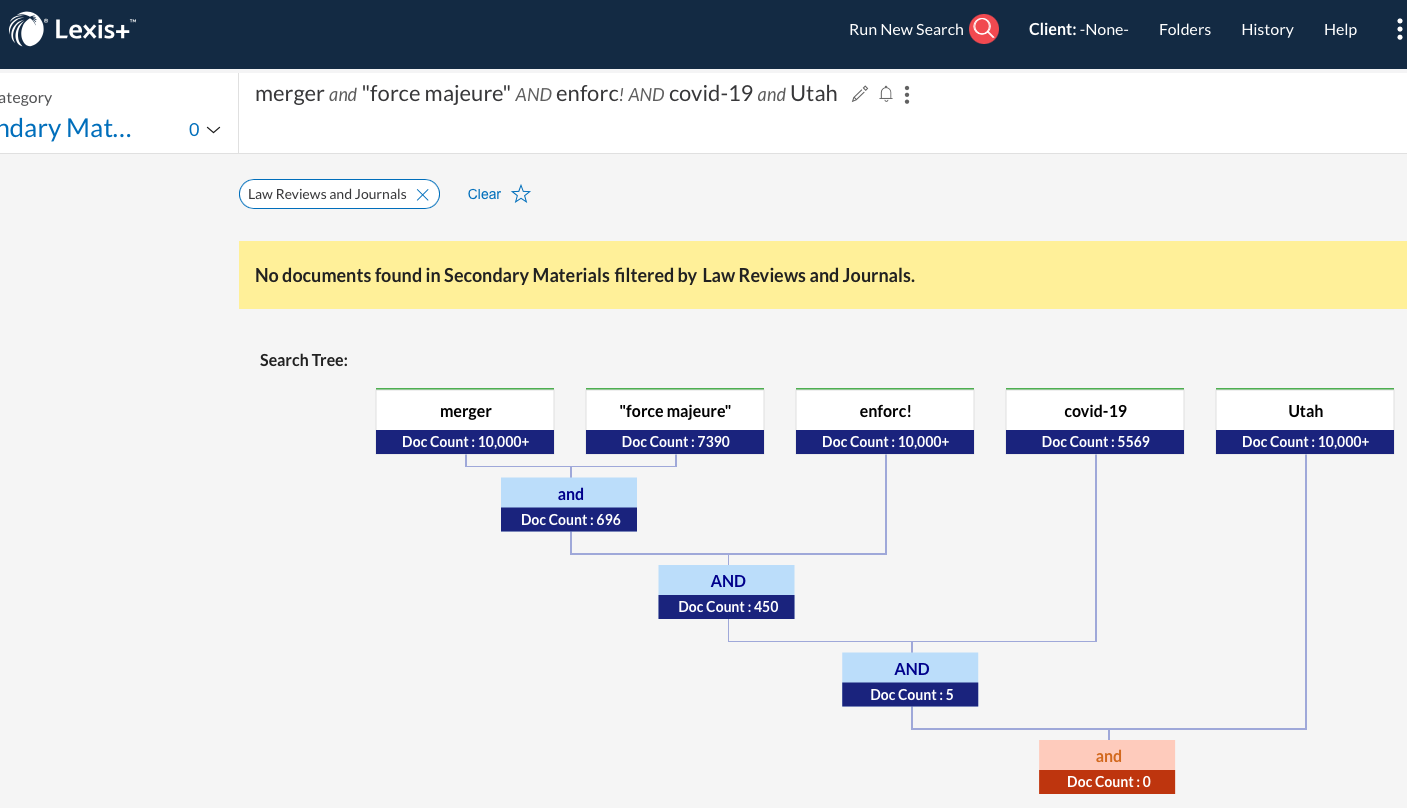Has this ever happened to you? You enter your keywords into a database to search for case law or journal articles only to retrieve 10,000+ search results. Then you try to narrow your results by adding a couple of terms, but when you hit enter, your search returns zero results?
I would bet that this has happened to all of us at some point. It represents the classic researcher’s dilemma: how to hit the sweet spot retrieving the most relevant and important articles on a topic without drowning in too many results we don’t have time to sort through.
Lexis believes it has a solution: Search Tree. Lexis Search Tree creates a visual display of how each term affected the number of results. Search Tree only works for terms and connectors searches (Boolean) and not natural language. Search Tree helps the researcher see where a search term has narrowed the search too far, returning zero results.
To use, select a content database such as Law Reviews and Journals or run your search from the Lexis home page. Enter your terms and connectors and hit enter. If your search returned results, there will be a little tree symbol at the far-right of your search string at the top of the page. I am currently experiencing a brief delay after the results load before the Search Tree icon appears on my screen. If you’ve ever done family history, it looks like a pedigree chart:

Here is a close-up:

Clicking on the tree shows how your terms narrowed the results:
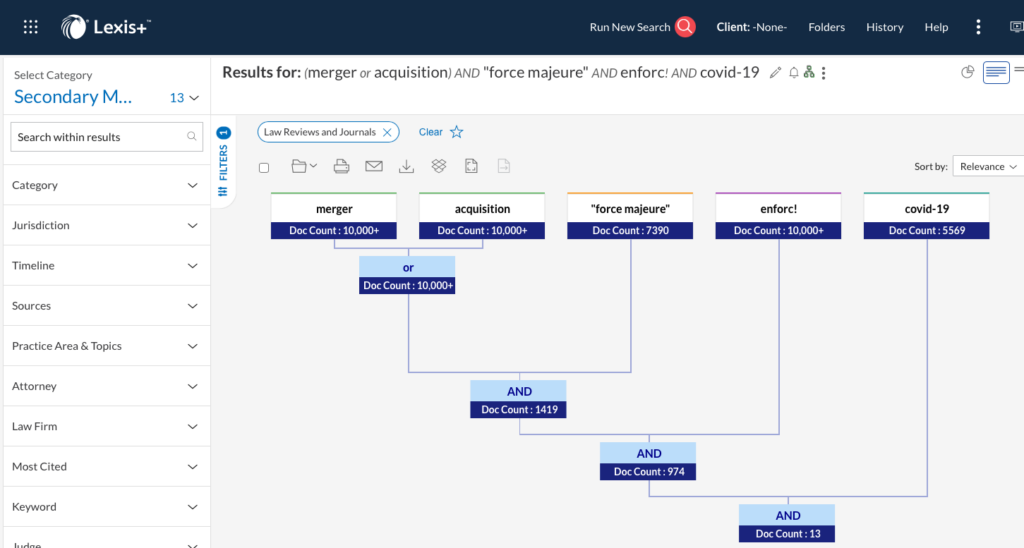
Search Tree shows you the number of results you would get for each additional keyword or phrase included (or excluded). You can click on a section of the Search Tree to modify your results, or click on the pencil icon.
When your initial search gives you zero results, Lexis automatically shows you Search Tree on your results page:
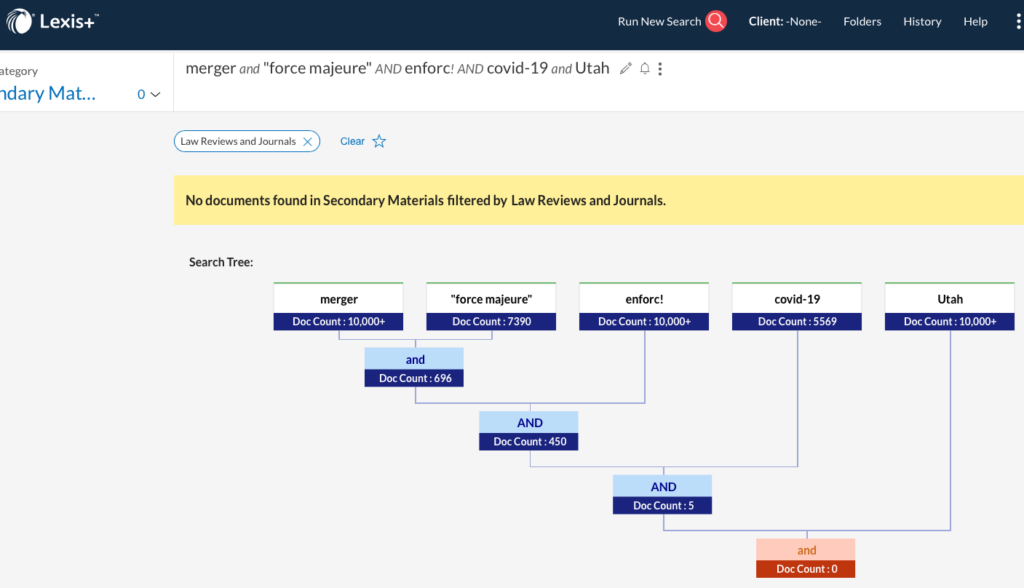
It’s a good idea to enter your keywords starting with the broader terms first and narrowing as you go because Lexis displays the results from left to right.
Lexis Search Tree is not a perfect solution, but it is a quick and easy way to get a sense of how your keywords are affecting your results. When searching in HeinOnline, try the Venn Diagram search tool if you like Search Tree.