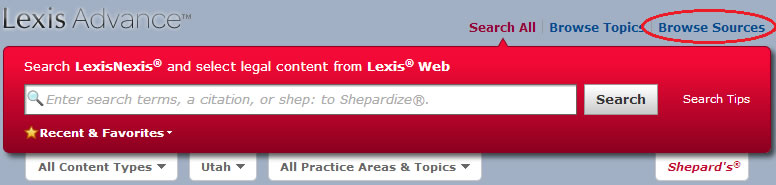As students head out to work this summer we see fewer and fewer around the library. But, that doesn’t mean we’re not busy helping with research. In fact, as students start getting research assignments from their firms or other employers we start getting a lot of phone calls, emails and chats asking for help. We’re glad to help and we hope all students will Ask a Law Librarian if they need some research advice.
As we reported here, this summer is a bit different on the research front for students because Lexis has opened up Lexis Advance for use with any legal employer. That means wherever students are at and whatever type of work they’re doing they can use Lexis Advance. One of the biggest advantages of this is that students have access to many legal treatises that they might not otherwise have access to. I’ve had a number of occasions already to direct students to legal treatises on Lexis Advance. (If you’ve taken a class from me you know I’m a big fan of legal treatises.)
There’s one problem, however. Most students don’t know how to get to a specific legal treatise on Lexis Advance and, unfortunately, Lexis hasn’t done a great job at making it very easy. So, let’s run through how to get to a treatise (specifically one called “Administrative Law”).
Above the top right corner of the big red search bar you will find a link to “Browse Sources.” This is the place in Lexis where you can find and then search individual sources.
Once you click on “Browse Sources” you will find a search box off to the left where you can “Search Sources.”
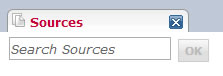 If you start typing the title of your treatise (here “Administrative Law”) you will begin to see a list of sources that you have access to on Lexis Advance.
If you start typing the title of your treatise (here “Administrative Law”) you will begin to see a list of sources that you have access to on Lexis Advance.
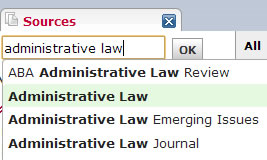 Here we’ll select “Administrative Law” and we will then be taken to a results page that contains “Administrative Law” as well as other similar titles.
Here we’ll select “Administrative Law” and we will then be taken to a results page that contains “Administrative Law” as well as other similar titles.
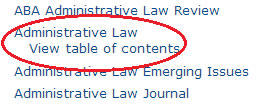 From here you can “View table of contents,” which is a very useful tool to see what types of things are covered by this source. Unfortunately there isn’t an index, which would be much more helpful than a table of contents. Clicking on the title gives us some additional options of what we can do with this title as seen below.
From here you can “View table of contents,” which is a very useful tool to see what types of things are covered by this source. Unfortunately there isn’t an index, which would be much more helpful than a table of contents. Clicking on the title gives us some additional options of what we can do with this title as seen below.
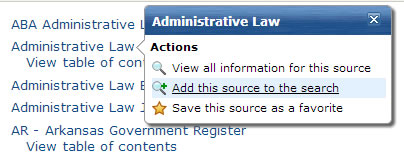 I’m not a big fan of this extra screen because when I click on the title I expect it to allow me to search. It would be nice if that were the result and the “View all information” and “Save this source” could be icons next to the title, but maybe someday. Clicking on “View all information” will give you an overview of what this source really is, which is helpful because the title “Administrative Law” could really be anything. Most of the time what you want to do is click on “Add this source to the search.” This will send your title up to the search box, like so:
I’m not a big fan of this extra screen because when I click on the title I expect it to allow me to search. It would be nice if that were the result and the “View all information” and “Save this source” could be icons next to the title, but maybe someday. Clicking on “View all information” will give you an overview of what this source really is, which is helpful because the title “Administrative Law” could really be anything. Most of the time what you want to do is click on “Add this source to the search.” This will send your title up to the search box, like so:
 Now when you search, you’ll just be searching the treatise “Administrative Law,” which is a useful way to research if you can get there. Hopefully this post will help.
Now when you search, you’ll just be searching the treatise “Administrative Law,” which is a useful way to research if you can get there. Hopefully this post will help.