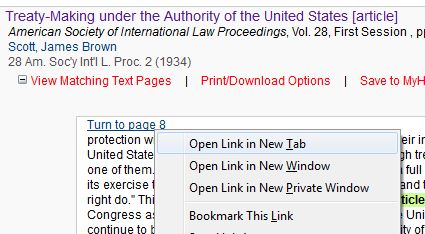I love HeinOnline. It’s a must-have for all academic legal research. With that said, there are still a few minor things I’ve learned to work around to make my research experience better. One of these is the functionality of “view all matching text pages.” Let me explain.
When researchers run a search in HeinOnline’s law journal database (or any other database), the search results show the title and citation information of the articles, but not the excerpts from the articles that have your terms. These can be displayed by clicking “view all matching text pages,” like I’ve done here.
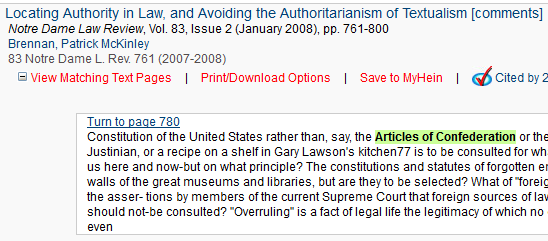 I can think of very few times when I have not viewed all matching text pages, so I’d prefer to have this display be the default like it is in Westlaw/Lexis. Once “view all matching text pages” is clicked, however, Hein’s display is superior to Westlaw/Lexis because it shows hits on all pages where your term is found. Westlaw/Lexis only show a few examples of where your terms are found.
I can think of very few times when I have not viewed all matching text pages, so I’d prefer to have this display be the default like it is in Westlaw/Lexis. Once “view all matching text pages” is clicked, however, Hein’s display is superior to Westlaw/Lexis because it shows hits on all pages where your term is found. Westlaw/Lexis only show a few examples of where your terms are found.
Once you have your search results, the next step is to look more closely at a specific article that looks relevant. When I began using Hein I would click on the article, review it and then go back to my search results. One of my pet peeves was that when I went back to my search results, “view all matching text pages” was no longer active and I had to “view all matching text pages” again. It wasn’t a huge deal, but it would get me out of my research rhythm, especially since the matching text pages take a little while to load.
Eventually I figured out a way around this problem and many of you have probably discovered it too. Now if I want to open an article and look at it, I right click on it and open it in a new tab. Then when I’m done with it I can close it out and still have “view all matching text pages” working for me in my original tab. It’s a small workaround, but has sped up my research with Hein. Hopefully it will help you too.